Introduction to EPG and IPTV Integration
The Electronic Program Guide (EPG) is a critical feature for IPTV users, especially on Samsung TVs, providing detailed scheduling and program information for your favorite channels. Setting up EPG on IPTV apps enhances your viewing experience by offering real-time updates and ease of navigation.
This guide covers step-by-step instructions on how to configure EPG for IPTV apps on Samsung TVs, ensuring smooth and efficient integration.
Buy 1 Year IPTV Subscription and Enjoy Unlimited Content
What Is EPG in IPTV?
EPG, or Electronic Program Guide, is a digital interface that displays the scheduled programs for TV channels. With IPTV apps, the EPG helps users:
- Navigate through live channels effortlessly.
- Access detailed program information.
- Set reminders for shows or events.
- Improve the overall usability of the IPTV service.
Benefits of Setting Up EPG on Samsung TVs
- Better Channel Organization: EPG ensures a structured and intuitive interface for navigating channels.
- Enhanced Viewing Experience: Provides detailed program descriptions, episode names, and runtime.
- Time Management: Allows users to plan their viewing schedule efficiently.
- Seamless Updates: Keeps your channel list and schedules up-to-date.
Step-by-Step Guide to Set Up EPG on Samsung TVs
Step 1: Choose a Compatible IPTV App
To configure EPG, ensure you are using an IPTV app compatible with Samsung’s Tizen operating system. Popular apps include:
- Smart IPTV
- OTT Navigator
- IPTV Smarters Pro
Tip: Download these apps directly from the Samsung App Store for security and compatibility.
Step 2: Access EPG Settings in the IPTV App
- Launch the IPTV app on your Samsung TV.
- Navigate to the settings menu.
- Look for the EPG Setup or EPG Source option.
Step 3: Import an EPG URL
- Most IPTV services provide an EPG URL for users to import.
- Copy the URL provided by your IPTV provider.
- Paste the URL in the EPG Source section of your app.
Step 4: Sync EPG Data
After adding the URL:
- Select Update EPG or Refresh EPG Data in the settings.
- Wait for the app to download and sync EPG information. This process may take a few minutes.
Step 5: Verify EPG Functionality
- Return to the main interface of your IPTV app.
- Browse the channel list to confirm that program details are visible.
- Test the guide for accuracy and completeness.
Troubleshooting Common EPG Issues
Problem 1: EPG Data Not Displaying
- Verify the EPG URL is correct and active.
- Ensure your internet connection is stable.
Problem 2: Incorrect Time Zones
- Adjust the time zone settings in the IPTV app to match your location.
- Most apps allow manual or automatic time zone configuration.
Problem 3: Missing Channels
- Refresh the EPG data from the settings menu.
- Contact your IPTV provider for updated channel lists.
Best IPTV Solutions for Event Organizers
Optimizing EPG for Better Performance
Tip 1: Use Reliable IPTV Services
Partnering with trustworthy IPTV providers ensures accurate and frequently updated EPG data.
Tip 2: Keep Your TV Firmware Updated
Ensure your Samsung TV is running the latest firmware for optimal performance and compatibility with IPTV apps.
Tip 3: Clear Cache Periodically
In-app caches can slow down EPG updates. Clear the cache in the IPTV app settings regularly.
FAQs
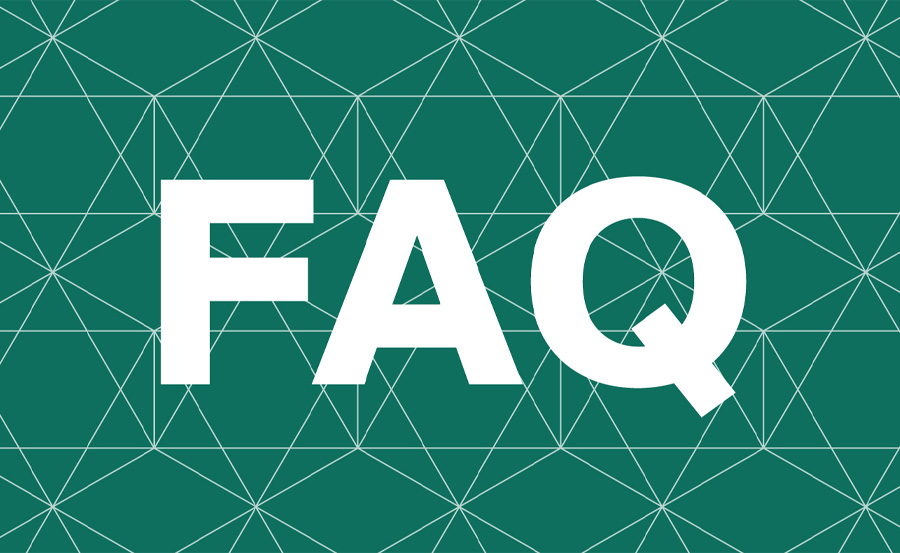
Q1: Can I use EPG with multiple IPTV subscriptions?
Yes, many IPTV apps allow multiple EPG sources, enabling you to switch between different subscriptions seamlessly.
Q2: Do all IPTV apps support EPG?
Not all apps support EPG. Check the app specifications before installation.
Q3: How often should I update EPG data?
EPG data should be refreshed daily for the most accurate program information.
Closing Thoughts
Setting up EPG on IPTV apps for Samsung TVs elevates your streaming experience, offering a well-organized and informative interface. With a few simple steps, you can integrate EPG and enjoy uninterrupted access to schedules and program details.
By implementing this guide, you’ll unlock the full potential of IPTV services, ensuring a seamless and enjoyable viewing experience.
How NZBGet Enhances Your IPTV Experience: The Ultimate Integration





