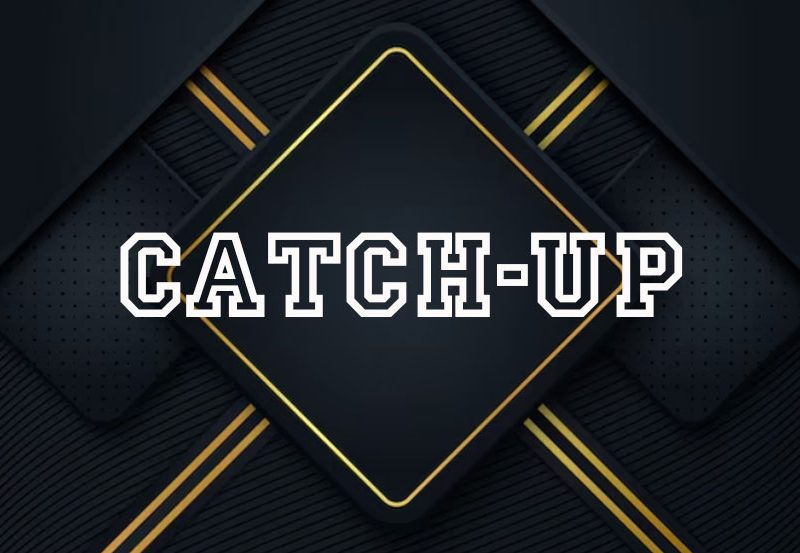Lazy IPTV is a popular and user-friendly IPTV player that allows users to stream live TV channels, movies, and video-on-demand (VOD) content directly from their IPTV provider. Known for its ease of use and flexibility, Lazy IPTV is compatible with various devices, including smartphones, tablets, and Android TV boxes. This guide will walk you through the process of installing and configuring Lazy IPTV to ensure smooth streaming.
Buy 1 Year Premium IPTV and Stream Freely
What is Lazy IPTV?
Lazy IPTV is a media player app designed to support IPTV services, which deliver TV content over the internet rather than through traditional cable or satellite. With Lazy IPTV, users can organize and play their IPTV playlists in formats such as M3U, XML, and XSPF, and enjoy a seamless viewing experience.
Why Choose Lazy IPTV?
Lazy IPTV stands out for its simple interface and wide range of features. It supports multiple playlist formats, enables EPG (Electronic Program Guide) integration, and allows users to stream directly from URLs. Additionally, it provides features like channel grouping, parental controls, and the ability to play video from local storage.How to Stream IPTV Using Cloud Stream: A Complete Guide
Step-by-Step Guide: Installing Lazy IPTV
Follow these steps to install Lazy IPTV on your Android device or Android TV.
Step 1: Download and Install Lazy IPTV
- Open Google Play Store: On your Android device or Android TV, open the Google Play Store.
- Search for Lazy IPTV: In the search bar, type “Lazy IPTV.”
- Install the App: Click on the “Install” button to download and install the app on your device.
- Launch Lazy IPTV: Once the installation is complete, open the app to begin setting it up.
Step 2: Add IPTV Playlist
Lazy IPTV supports different playlist formats, but the most common is M3U. Here’s how to add your playlist:
- Click on “Add Playlist”: On the main interface, you will see an option to add a playlist. Tap on it.
- Select “From URL”: You can either upload a local playlist file from your device or enter an M3U URL provided by your IPTV service provider. In this example, select “From URL.”
- Enter Playlist Name and URL: Give your playlist a name for easy identification, then input the M3U URL provided by your IPTV provider.
- Save and Load Playlist: After entering the URL, click “Save” and allow Lazy IPTV to load your playlist.
Step 3: Configure the EPG (Electronic Program Guide)
To enhance your experience, Lazy IPTV supports EPGs, which show a timeline of available programming:
- Go to Playlist Settings: Click on the playlist you’ve just added, and you’ll find a “Playlist Settings” option.
- Add EPG: You will need an EPG URL from your IPTV provider. Enter the URL in the corresponding field.
- Save: Click “Save” and let Lazy IPTV fetch the EPG data. This will allow you to see detailed program information.How to Set Up and Use GSE IPTV for Streaming on Any Device
Step 4: Organizing Channels
Lazy IPTV provides users with channel grouping and organization features, making navigation simple:
- Group Channels by Category: Navigate to the playlist and select the option to group channels. This allows you to sort them by categories like sports, news, entertainment, etc.
- Favorites: Mark frequently watched channels as favorites so you can quickly access them from the main menu.
Additional Features of Lazy IPTV
Lazy IPTV offers a wide range of features that help streamline your IPTV streaming experience:
- Channel Icons: Lazy IPTV automatically fetches channel logos, which improves the overall browsing experience.
- Parental Controls: You can enable parental controls to restrict access to certain channels based on content ratings.
- Backup & Restore: Lazy IPTV allows you to back up your playlist configurations to ensure you don’t lose them, even when switching devices.
- Local Video Playback: Besides IPTV, Lazy IPTV allows you to play local media files stored on your device.
Tips for Smooth Streaming
To ensure smooth and uninterrupted streaming, follow these best practices:
- Stable Internet Connection: A reliable internet connection is crucial for smooth IPTV streaming. Ensure your connection has a minimum speed of 5 Mbps for standard definition (SD) and at least 10 Mbps for high definition (HD) streaming.
- Use a VPN: Some IPTV providers may have geo-restricted content. Using a VPN can help you access all your channels and protect your privacy while streaming.
- Update the App Regularly: Keep the Lazy IPTV app updated to benefit from the latest features, bug fixes, and performance enhancements.
- Clear Cache: If you experience buffering or slow streaming, try clearing the app’s cache from the device settings to improve performance.
Conclusion
Lazy IPTV is an excellent choice for those looking for a feature-rich IPTV player that offers flexibility and ease of use. By following the installation and configuration steps outlined in this guide, you can enjoy a seamless IPTV streaming experience with access to live TV, movies, and more. Whether you’re watching on your Android smartphone, tablet, or TV box, Lazy IPTV delivers high-quality streaming with minimal effort.