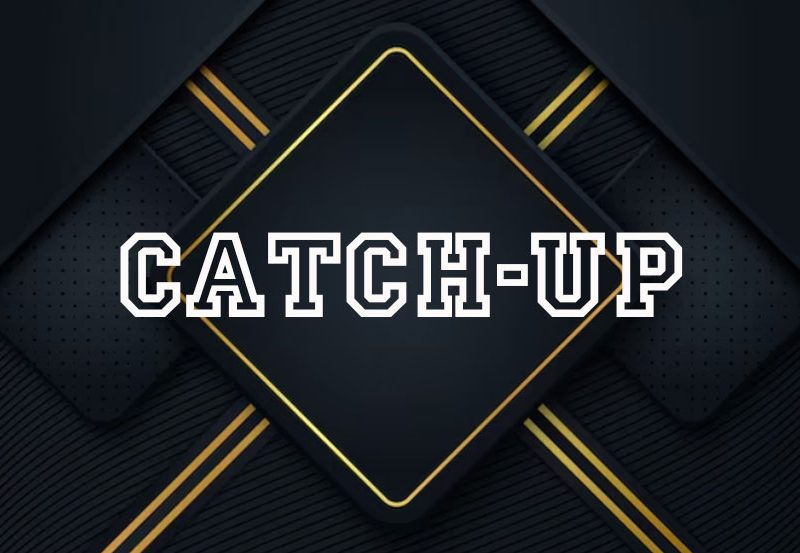IPTV (Internet Protocol Television) has revolutionized the way we access television content, offering a flexible and affordable alternative to traditional cable services. One of the most popular apps for streaming IPTV is GSE IPTV, a versatile, user-friendly tool compatible with almost any device. Whether you’re using an Android device, iPhone, Smart TV, or even a laptop, GSE IPTV provides a seamless experience. In this guide, we’ll walk you through setting up and using GSE IPTV for streaming your favorite content.
Buy 1 Year IPTV Subscription Now
What Is GSE IPTV?
GSE IPTV is an advanced IPTV solution that supports live TV, video on demand (VOD), and even on-demand catch-up TV. The app is well-regarded for its compatibility with various formats such as M3U and JSON playlists, making it a go-to option for IPTV enthusiasts. It features a built-in player, supports EPG (Electronic Program Guide), and can be used on Android, iOS, Apple TV, and macOS.
Key Features of GSE IPTV:
- M3U & JSON Playlist Support: GSE IPTV allows you to upload M3U or JSON playlists, which most IPTV service providers offer.
- Compatibility: It works across multiple platforms like iOS, Android, Smart TVs, and even macOS.
- EPG Support: Keep track of programming schedules with GSE’s support for Electronic Program Guide.
- Subtitles & Closed Captioning: GSE supports subtitles in various formats, allowing a more accessible viewing experience.How to Stream IPTV Using Cloud Stream: A Complete Guide
- Parental Control: Parents can restrict certain channels to ensure child-appropriate viewing.
Step-by-Step Guide: Setting Up GSE IPTV
Step 1: Download the GSE IPTV App
Before diving into the IPTV world, you first need to install the app:
- For Android users: Visit the Google Play Store and search for “GSE Smart IPTV.”
- For iOS users: Go to the Apple App Store, search for “GSE Smart IPTV,” and download the app.
- For Smart TV or Apple TV users: You can also find the app in your device’s app store, depending on compatibility.
Step 2: Open GSE IPTV and Accept the Terms
Once installed, open the app and agree to the terms and conditions. After that, you’ll be directed to the home screen, where you can begin adding your IPTV playlist.
Step 3: Add Your IPTV Playlist
You’ll need to add an M3U or JSON playlist, which is usually provided by your IPTV service provider. Here’s how:
- From the home screen, click on “Remote Playlists”.
- Tap the “+” icon in the top right corner to add a new playlist.
- Enter a playlist name and paste the M3U URL from your IPTV provider.
- Tap “Add” and wait for the playlist to load.
Step 4: Add an EPG (Electronic Program Guide)
For a more organized viewing experience, adding an EPG to your setup can be a game-changer. EPG allows you to see what’s playing on live TV channels at any given time:
- Go to the “EPG Program Guide” section in the app.
- Click the “+” button to add your EPG URL.
- Enter the EPG URL provided by your IPTV service and wait for it to load.
Step 5: Customize Your Viewing Preferences
GSE IPTV offers several customization options to tailor your experience:
- Parental Controls: Go to Settings and activate the parental control feature. You can set up a PIN code to restrict access to specific channels.
- Subtitles: If your playlist supports subtitles, you can enable or disable them in the settings.
- Favorites: Save your most-watched channels by adding them to your favorites list for easy access.
Step 6: Start Watching
Now that everything is set up, return to the home screen and navigate through your playlist. Channels and VOD should be available to stream, and you can enjoy seamless IPTV service on your device.
Troubleshooting Common Issues
- Playlist Not Loading: Ensure you have entered the correct M3U or JSON URL from your IPTV provider. Sometimes, internet connection issues can also cause the playlist to fail to load.
- Buffering Problems: If your IPTV streams buffer frequently, check your internet connection. You may also want to reduce the video quality in the app’s settings if you have limited bandwidth.
- EPG Not Loading: Double-check that you have entered the correct EPG URL. Some IPTV services update their EPG URLs periodically, so you may need to contact your provider for an updated one.
- Channels Missing or Not Streaming: This could be an issue with the IPTV provider. Try reloading the playlist, and if that doesn’t work, reach out to your IPTV service for assistance.
Benefits of Using GSE IPTV
- User-Friendly Interface: GSE IPTV is easy to navigate, even for beginners, thanks to its intuitive design.
- Multi-Device Compatibility: Whether you prefer watching on your phone, TV, or laptop, GSE IPTV has you covered.
- Advanced Features: From subtitles to EPG support and parental controls, GSE IPTV offers all the advanced features you need for a smooth streaming experience.
- High Compatibility with Playlists: The app works with almost all M3U and JSON playlists, ensuring that you can watch channels from various IPTV providers.
Final Thoughts
GSE IPTV is one of the most versatile and feature-rich IPTV players available. Its compatibility with multiple devices and ability to handle various playlist formats make it ideal for IPTV enthusiasts. By following this step-by-step guide, you can easily set up and enjoy IPTV on any device with GSE IPTV. Whether you’re a beginner or an advanced user, this app offers a seamless and enjoyable streaming experience that stands out in the world of IPTV.
If you’re looking for a reliable, user-friendly IPTV player, GSE IPTV is a solid choice. Start IPTV streaming today and explore the future of entertainment.
How to Install and Configure Lazy IPTV for Smooth Streaming